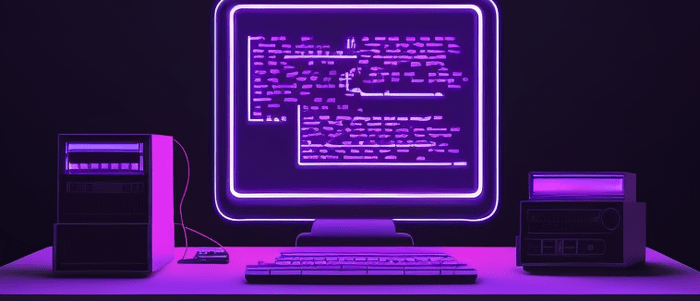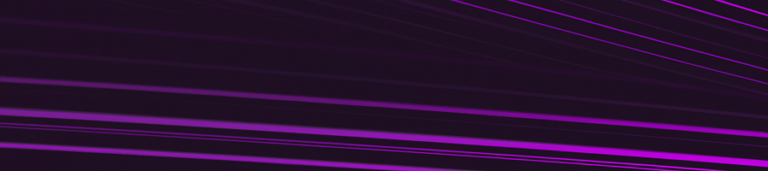Introduction
Have you ever made a mistake while committing changes to your Git repository and wished you could undo it? Or maybe you forgot to include some important changes in your last commit and want to amend it without creating a new commit? Fortunately, Git provides several ways to undo or amend commits, and in this tutorial, we will explore one of them: git commit –amend.
Git commit –amend is a powerful command that allows you to modify the most recent commit in your Git history. It lets you add or remove files, modify the commit message, or even change the content of the files that were included in the commit. This can be useful when you realize that your last commit contained errors or was incomplete.
However, before we dive into how to use git commit –amend, let’s first understand what happens when we make a commit in Git.
What is Git Commit Amend?
Git commit amend is a useful command in Git version control that allows you to modify the most recent commit message or add changes to the previous commit. This means that if you have made a mistake in your last commit, or forgot to add some changes, you can use the git commit amend command to make corrections without having to create a new commit.
When you use git commit amend, Git replaces the most recent commit with a new one that includes both the changes from the previous commit and any additional changes you have made. This means that you can keep your Git history clean and organized by avoiding unnecessary commits.
It’s important to note that git commit amend should only be used on commits that have not been pushed to a remote repository. If other team members have already pulled the original commit, using git commit amend can cause conflicts and confusion.
In summary, git commit amend is a helpful command in Git that allows you to modify the most recent commit message or add changes to the previous commit. It’s important to use it only on commits that have not been pushed to a remote repository to avoid conflicts with other team members.
Why Would You Need to Undo a Git Commit Amend?
Sometimes, while working on a project, you might realize that the changes you made in the last commit amend were not what you intended. In such cases, you would want to undo the git commit amend and make the necessary changes before committing again.
Additionally, there might be instances where you accidentally commit changes that were not meant to be included in the previous commit amend. In such cases, undoing the git commit amend can help you remove those unwanted changes and ensure that your codebase remains clean and error-free.
Overall, undoing a git commit amend can help you maintain the integrity of your codebase and ensure that it remains consistent with your project goals.
How to Undo a Git Commit Amend?
Have you ever made a commit and realized that there was a mistake in your message or forgot to include a file? This can be easily fixed with the Git commit amend command. However, what if you made a mistake while amending the commit? Don’t worry, Git provides us with the ability to undo an amend as well. In this section, we will cover the steps on how to undo a Git commit amend.
Step 1: Identify the Commit ID
The first step is to identify the commit ID of the commit that you want to undo. You can use the Git log command to view the commit history and find the commit ID.
git log
Step 2: Reset to the Previous Commit
Once you have identified the commit ID, use the Git reset command to reset your branch to the previous commit.
git reset HEAD~1
This will remove the changes introduced by the amend from your branch.
Step 3: Create a New Commit
After resetting your branch, make any necessary changes and create a new commit.
git add .
git commit -m “New commit message”
Step 4: Push Changes to Remote Repository
Finally, push your changes to the remote repository.
git push origin
And that’s it! You have successfully undone a Git commit amend. Remember, it’s always good practice to double-check your commits before pushing them to avoid having to undo them later on.
Conclusion
In conclusion, the `git commit –amend` command is a powerful tool that allows you to make changes to the most recent commit in your Git repository. It can be used to modify the commit message, add or remove files from the commit, or even change the content of the files themselves.
However, it’s important to use this command with caution as it can potentially overwrite your previous commit history and cause confusion for other collaborators on the project. It’s always a good practice to create a new commit instead of amending an existing one if others have already pulled from the repository.
With these considerations in mind, mastering the `git commit –amend` command can greatly improve your workflow and efficiency when working with Git version control. So go ahead and give it a try on your next project!

Your FREE Guide to Become a Data Scientist
Discover the path to becoming a data scientist with our comprehensive FREE guide! Unlock your potential in this in-demand field and access valuable resources to kickstart your journey.
Don’t wait, download now and transform your career!