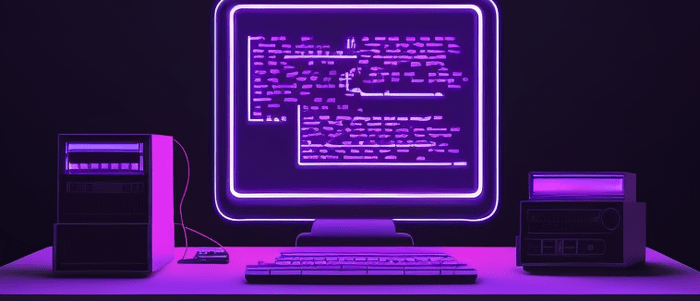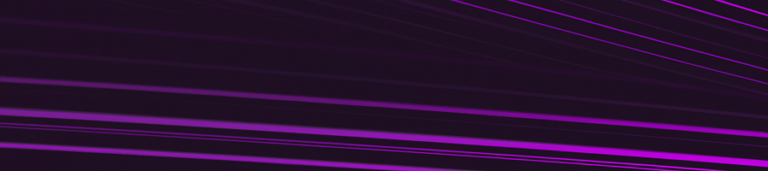Introduction
Github is a web-based platform that is widely used for version control and collaboration in software development. It provides a centralized repository for storing, managing, and sharing code with others. Github also offers a range of features, such as issue tracking, pull requests, and code reviews, that make it easy for developers to work together on projects.
Python, on the other hand, is a powerful programming language that is widely used in data science, machine learning, web development, and many other areas. It is known for its simplicity and ease of use, making it a popular choice among beginners and experts alike.
Combining Github with Python can be a great way to streamline your workflow and collaborate more effectively with others. In this step-by-step guide, we will explore how to use Github with Python to manage your code repositories and work collaboratively on projects.
Table of Contents:
- – Creating a Github account
- – Creating a new repository
- – Cloning an existing repository
- – Making changes to your local repository
- – Committing changes to Github
- – Creating branches and merging changes
- – Collaborating with others using pull requests
By the end of this guide, you should have a good understanding of how to use Github with Python and be able to apply these concepts in your own projects. So let’s get started!
What is Github?
Github is a web-based platform that allows developers to host, manage, and share their code with others. It is a version control system that provides a centralized repository for code collaboration. Github provides an easy-to-use interface for managing git repositories, which are essentially collections of files and folders containing code.
Github has become the go-to platform for open source projects, where developers from all over the world can contribute to the codebase. It has also become popular among commercial software development teams, who use it for version control and project management.
In addition to hosting code repositories, Github also provides tools for issue tracking, project management, and collaboration. It has a large and active community of developers who contribute to open source projects, share their knowledge through forums and blogs, and provide support to each other.
Overall, Github is an essential tool for any developer who wants to collaborate on code or contribute to open source projects. In the next section of this post, we will explore how to use Github with Python.
Why use Github with Python?
Github is a web-based platform that offers version control for software development projects. It allows developers to work together on the same codebase, track changes made to the code over time, and collaborate on new features or bug fixes.
Using Github with Python has several benefits. Firstly, it provides a centralized location for storing your Python code, making it easier to manage and organize your projects. Secondly, Github enables you to work with other developers on the same project, making it easier to collaborate and share ideas. Thirdly, it offers a range of tools and features, such as pull requests, issue tracking, and code reviews, that can help you streamline your development workflow and ensure that your code is of high quality.
In addition, using Github with Python can also help you build a portfolio of projects that you can showcase to potential employers or clients. By hosting your projects on Github, you can demonstrate your coding skills and experience in a tangible way.
Overall, using Github with Python is a great way to improve your coding skills, collaborate with other developers, and showcase your work to the wider community.
Step 1: Installing Git
Before we dive into using Github with Python, we need to make sure that Git is installed on our machine. Git is a version control system that allows us to track changes in our code and collaborate with others.
To install Git, we can download the installer from the official website (https://git-scm.com/downloads) and follow the installation instructions for our operating system.
Once Git is installed, we can verify that it’s working properly by opening up a command prompt or terminal and running the following command:
git --version
If Git is installed correctly, we should see the version number printed out in the terminal.
Now that we have Git installed, we’re ready to start using Github with Python.
Step 2: Creating a Github Account
To use Github with Python, you will need to create a Github account. This is a simple process that can be done in just a few minutes.
First, go to the Github website and click on the “Sign up” button in the top right corner of the page. You will be prompted to enter your email address, username, and password.
Once you have entered your information, click on the “Create an account” button. You will then be asked to verify your email address by clicking on a link that will be sent to you via email.
After verifying your email address, you can log in to your new Github account. From here, you can create new repositories, upload code, and collaborate with others on projects.
It’s important to note that while creating a Github account is free, some features may require a paid subscription. However, for most users just starting out with Python programming, the free features will be more than enough to get started.
So go ahead and create your Github account now so that you can start using it with Python!
Step 3: Creating a New Repository on Github
Once you have a Github account, the next step is to create a new repository where you can store your Python code. To create a new repository on Github, follow these steps:
1. Log in to your Github account and click on the “+” icon in the top-right corner of the page.
2. Select “New repository” from the drop-down menu.
3. On the “Create a new repository” page, enter a name for your repository. This should be a descriptive name that reflects the purpose of your code.
4. You can also add a description for your repository if you wish. This can be helpful for other users who may come across your code.
5. Choose whether you want your repository to be public or private. If you choose public, anyone can view and clone your repository. If you choose private, only people you invite can view and clone it.
6. Select “Initialize this repository with a README”. This will create a README.md file in your repository that provides information about your code.
7. Click “Create repository” to create your new Github repository.
Once you have created your new Github repository, you can start adding files to it. The next step is to clone your repository to your local machine so that you can make changes to it using Python.
Step 4: Cloning the Repository to Your Local Machine
Once you have created a repository on Github, the next step is to clone it to your local machine. Cloning a repository means creating a local copy of the code that is stored on Github. This allows you to work on the code locally and push changes back to Github when you are ready.
To clone a repository, you will need to use the `git clone` command followed by the URL of the repository. You can find the URL by going to your repository on Github and clicking the green “Clone or download” button.
Here’s an example of how to clone a repository:
git clone https://github.com/username/repository.git
Replace `username` with your Github username and `repository` with the name of your repository.
Once you have entered this command in your terminal, Git will create a new directory with the same name as your repository and download all of the files from Github into that directory.
Now that you have cloned the repository, you can start making changes to the code locally. When you are ready to push your changes back to Github, you can use the `git push` command. But before doing so, make sure you have committed your changes using `git commit -m “commit message”` command.
That’s it! You now know how to clone a repository from Github to your local machine using Python.
Step 5: Adding Files to the Repository
Now that we have initialized a Git repository and created a new file, it’s time to add this file to our repository. To do this, we will use the `git add` command followed by the name of the file we want to add.
Here’s an example:
git add my_file.py
This command tells Git to start tracking changes to the `my_file.py` file.
If you want to add all files in your current directory to the repository, you can use the following command:
git add .
Once you have added your files, you can check the status of your repository using the `git status` command. This command will show you any changes that have been made since your last commit.
When you are ready to commit your changes, you can use the `git commit` command. This command will create a new commit with all of the changes you have made so far.
git commit -m "Add my_file.py"
The `-m` flag allows us to add a message describing what changes were made in this commit. It’s important to write clear and concise messages so that other contributors can understand what changes were made.
Congratulations! You have successfully added your first file to your Github repository using Python. In the next section, we will cover how to push these changes up to Github so that they are visible to others.
Step 6: Committing Changes
Once you have made changes to your local repository, it’s time to commit those changes and push them to Github. Committing changes means that you are saving the changes you made to your local repository with a message describing the changes. This makes it easier for you and other collaborators to keep track of what has been changed.
To commit changes using Python, first, we need to import the necessary module:
import os
Next, we need to change our current directory to the local repository directory where we made the changes:
os.chdir('/path/to/local/repository')
Then, we need to add the files we modified to the staging area:
os.system('git add .')
Note that the period (.) in the command above adds all modified files in the current directory and its subdirectories. If you want to add specific files, you can replace the period with the file name(s).
After adding files, we can commit those changes with a message:
os.system('git commit -m "commit message"')
Make sure to replace “commit message” with a brief description of what was changed in this commit.
Finally, we can push our changes to Github:
os.system('git push origin branch_name')
Replace “branch_name” with the name of the branch you are pushing your changes to. If you are pushing changes to the main branch, use “main” instead of “branch_name”.
That’s it! You have successfully committed and pushed your changes using Python. Keep in mind that it’s important to regularly commit and push your changes as you work on your project to ensure that everyone is up-to-date and working on the latest version of the code.
Step 7: Pushing Changes to Github
Now that we have made some changes to our local repository, we want to push these changes to Github so that they are reflected in our remote repository as well. Here are the steps to push changes to Github:
1. First, make sure you are in the correct branch. You can check which branch you are currently on by running the command:
git branch
This will show you a list of all branches, with an asterisk (*) next to the currently active branch.
2. Next, add the changes you made to the staging area using the command:
git add .
The period (.) adds all changed files to the staging area. If you only want to add specific files, replace the period with the file name(s).
3. Once your changes are staged, commit them using a descriptive commit message:
git commit -m "Add new feature"
Replace “Add new feature” with a short description of what changes you made.
4. Finally, push your changes to Github using the command:
git push origin
Replace “ with the name of the branch you want to push your changes to (usually `main` or `master`). If this is your first time pushing changes to this branch, you may need to set the upstream branch using:
git push --set-upstream origin
And that’s it! Your changes should now be reflected in your Github repository. It’s always a good idea to double-check by visiting your repository on Github and making sure everything looks correct.
Conclusion
In conclusion, using Github with Python can greatly enhance your development process and make collaboration with other developers much easier. By following the step-by-step guide outlined in this post, you should have a good understanding of how to create a Github repository, clone it onto your local machine, make changes to files using Python code, and push those changes back up to Github.
Remember to always document your code well and write clear commit messages when making changes. This will help others understand your thought process and make it easier to collaborate on projects.
Additionally, don’t be afraid to explore the many features of Github beyond just version control. You can use Github Issues to track bugs or feature requests, create branches for different versions of your code, and even integrate Github with other tools like Travis CI for continuous integration.
Overall, incorporating Github into your Python development workflow can greatly improve efficiency and collaboration among team members. Give it a try on your next project!
Interested in learning more? Check out our Introduction to Python course!

Your FREE Guide to Become a Data Scientist
Discover the path to becoming a data scientist with our comprehensive FREE guide! Unlock your potential in this in-demand field and access valuable resources to kickstart your journey.
Don’t wait, download now and transform your career!