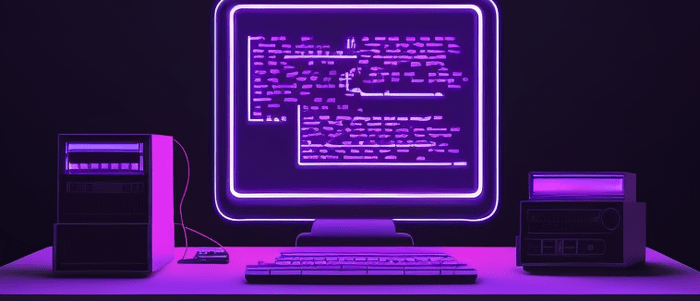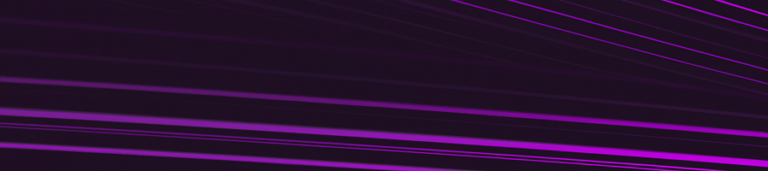Introduction
Working with modules is an essential part of Python programming. A module is a file containing Python definitions and statements. In some cases, you may want to import a module from a different directory in your Python program. This can be particularly useful when you have a large project that requires you to organize your code into multiple directories.
In this section, we will explore how to import a module from a different directory in Python. We will cover the different methods you can use to achieve this, including modifying the system path and using relative imports.
Let’s get started!
Understanding Python Module Importing
When working on a Python project, you will often need to use code from different modules or packages. In order to use code from a module, you need to import it into your current Python script.
Python has a built-in function called `import` that allows you to import modules into your script. To import a module, you simply write the `import` keyword followed by the name of the module:
import my_module
This will import the `my_module` module into your script, and make all of its functions and variables available for use.
Sometimes, however, the module you want to import may be located in a different directory than your current script. In this case, you need to specify the path to the module using either an absolute or relative path.
An absolute path specifies the full path to the module on your file system. For example:
import sys
sys.path.append('/path/to/other/directory')
import my_module
This adds the directory containing `my_module` to the list of directories where Python searches for modules.
A relative path specifies the path to the module relative to your current script. For example:
from ..other_directory import my_module
This imports `my_module` from a directory that is one level up from your current directory.
In summary, importing modules in Python is done using the `import` keyword followed by the name of the module. If the module is located in a different directory than your current script, you can specify its location using either an absolute or relative path.
Importing a Module from the Same Directory
When working on a Python project, it is common to have multiple modules that need to communicate with each other. One way to achieve this is by importing a module from the same directory as the current module.
To import a module from the same directory, you can use the `import` keyword followed by the name of the module. For example, if you have a module named `my_module.py` in the same directory as your current module, you can import it like this:
import my_module
Once you have imported the module, you can access its functions and variables using dot notation. For example, if `my_module.py` contains a function named `my_function`, you can call it like this:
result = my_module.my_function()
It is also possible to import specific functions or variables from a module using the `from` keyword. For example, if you only need to use the `my_function` function from `my_module.py`, you can import it like this:
from my_module import my_function
This will allow you to call `my_function()` directly without needing to use dot notation.
In some cases, you may need to give an alias to a module or function that has been imported. This can be done using the `as` keyword. For example, if you want to give an alias of `mm` to `my_module`, you can import it like this:
import my_module as mm
You can then access functions and variables in `my_module` using `mm` instead of its full name.
Importing modules from the same directory is a simple and effective way to organize your code and make it more modular. However, in some cases, you may need to import a module from a different directory. We will cover how to do this in the next section.
Importing a Module from a Different Directory Using sys.path.append()
Python’s import statement allows you to use code from other modules or files in your project. However, sometimes you may need to import a module that is stored in a different directory than your current working directory. In such cases, you can use the `sys.path.append()` method to add the path of the directory containing the module to Python’s search path.
Here’s an example of how to import a module from a different directory using `sys.path.append()`:
import sys
sys.path.append('/path/to/directory')
import my_module
In this example, we first import the `sys` module and then use its `path.append()` method to add the path of the directory containing our module to Python’s search path. Once we have done that, we can import our module using its name as usual.
It’s important to note that `sys.path.append()` adds the specified directory to the end of Python’s search path. This means that if there are multiple directories containing modules with the same name, Python will use the one that appears first in its search path. Therefore, it’s important to be mindful of the order in which you add directories to Python’s search path.
Another thing to keep in mind is that using `sys.path.append()` can make your code less portable, as it relies on specific file paths. Therefore, it’s generally a good idea to avoid hard-coding file paths in your code whenever possible.
Overall, importing modules from different directories using `sys.path.append()` can be a useful technique when working on larger projects with many modules and files.
Importing a Module from a Different Directory Using PYTHONPATH Environment Variable
Sometimes, you may need to import a module that is located in a different directory than the one where your main Python script is located. In such cases, you can use the PYTHONPATH environment variable to specify the directory path from which you want to import the module.
The PYTHONPATH environment variable is a list of directories that Python uses to search for modules when importing them. When you try to import a module, Python looks for it in the current directory first, then in all the directories listed in the PYTHONPATH variable.
Here’s an example of how to set the PYTHONPATH environment variable from within a Python script:
import os
import sys
# Add the directory containing your module to the Python path (before importing it)
module_dir = os.path.abspath('/path/to/module_directory')
sys.path.insert(0, module_dir)
# Now you can import your module as usual
import my_module
In this example, we first import the `os` and `sys` modules that we will need later. Then, we define the absolute path of the directory containing our module and add it to the beginning of the `sys.path` list using `sys.path.insert()`. Finally, we can import our module as usual using `import my_module`.
Note that we added our module directory to the beginning of `sys.path`. This is important because Python searches for modules in order of precedence based on their position in `sys.path`. By adding our module directory at position 0, we give it highest precedence over any other directories in `sys.path`.
Using PYTHONPATH environment variable is a convenient way to import modules from different directories, especially when working on large projects with multiple subdirectories. However, it’s important to keep in mind that modifying `sys.path` directly can have unintended consequences and lead to hard-to-debug issues. Therefore, it’s recommended to use virtual environments or package managers like pipenv or poetry to manage dependencies and avoid potential conflicts.
Importing a Module from a Different Directory Using Relative Import
When working on a Python project, you may have multiple directories containing different modules. In some cases, you may need to import a module from a directory other than the one where your current script is located.
To achieve this, you can use relative import statements. A relative import statement specifies the location of the module relative to the current script’s location.
For example, suppose we have two directories named `directory1` and `directory2`, both of which contain Python modules. If we want to import a module named `module1.py` from `directory1` into a script located in `directory2`, we can use the following relative import statement:
from ..directory1 import module1
In this example, the double dots (`..`) indicate that we want to go up one level in the directory hierarchy before accessing `directory1`.
It’s important to note that relative imports only work within packages. A package is simply a directory that contains an additional file named `__init__.py`. This file can be empty or contain initialization code for the package.
Here’s an example of how to create a package and use relative imports:
First, create a directory named `mypackage` with an empty file named `__init__.py` inside it:
mypackage/
__init__.py
Next, create two Python modules inside the `mypackage` directory: `module1.py` and `module2.py`.
mypackage/
__init__.py
module1.py
module2.py
Inside `module1.py`, define a function named `hello()`:
def hello():
print("Hello from module 1!")
Inside `module2.py`, import `hello()` from `module1.py` using a relative import statement:
from .module1 import hello
def main():
hello()
if __name__ == "__main__":
main()
In this example, the dot (`.`) in the import statement indicates that we want to import `hello()` from a module located in the same package as `module2.py`.
To run `module2.py`, navigate to the directory containing the `mypackage` directory and run:
python -m mypackage.module2
This will execute the `main()` function inside `module2.py`, which imports and calls `hello()` from `module1.py`.
By using relative imports, you can easily import modules from other directories within your project. Just remember to use them within packages, and specify the correct relative path to the module you want to import.
Conclusion
After going through this section, you should now be able to import a module from a different directory in Python using the sys.path.append() method or by modifying the PYTHONPATH environment variable. It is important to note that when importing a module from a different directory, you need to ensure that the directory containing the module is in the search path of Python.
It is also worth noting that while modifying the PYTHONPATH environment variable works well for small projects, it can quickly become unwieldy for larger projects with many dependencies. In such cases, it is recommended to use virtual environments.
Overall, being able to import modules from different directories is a useful skill for any Python developer. It allows you to organize your code more efficiently and reuse code across different projects.
Interested in learning more? Check out our Introduction to Python course!

Your FREE Guide to Become a Data Scientist
Discover the path to becoming a data scientist with our comprehensive FREE guide! Unlock your potential in this in-demand field and access valuable resources to kickstart your journey.
Don’t wait, download now and transform your career!